Forelight Zoom App
Adding Installing Zoom app
You can easily find and install Read's app from the Zoom App Marketplace:
Go to Read's app listing, either on Zoom's website or by searching for Forelight under "Add Apps" in the Zoom UI.
Click on the blue "Add" button*:
Adding the Forelight Integration
Follow these steps to add the Forelight app to your Zoom account:
Log in to your Forelight account.
Click to your project screen and click the "Connect Zoom" button.
You will be redirected to the Zoom sign-in page
Note: If you are already signed in to Zoom, you will be redirected directly to the authorization page. (Step 5)
Enter your Zoom email and password. Click "Sign In".
Authorize the App: After signing in, you will be redirected to the app authorization. Review the permissions (scopes) requested by the app. Click the "Allow" button to grant the app access.
After authorization, you'll be redirected back to project screen.
Using the Forelight Integration
Launch the Zoom desktop application, Click on "New Meeting" to begin a new session
In the Zoom meeting window, click on the "Apps" icon in the toolbar. Search for "Forelight" and add to the app.
Within the Forelight app, you'll see a list of your projects. Select the project where you want the meeting to be saved.
Click the "Record Meeting" button within the Forelight app interface. The recording will automatically be associated with the selected project.
(Optional) If you need to change the project during the meeting: Click the "Change Another Project" button in the Forelight app. Select a different project from the list.
Click the "Stop Recording" button in Zoom to end the recording session. The meeting will be saved in project which you selected in Forelight website
Removing the Forelight Integration
If you want to disconnect Forelight from Zoom, follow these steps:
Visit the Zoom App Marketplace and sign in to your account.
Click on "Manage" => "Added apps” in the left corner.
Find "Forelight" in the list of installed apps.
Click "Uninstall" next to the Forelight app. The Forelight app will be removed from your Zoom account.
Adding Installing Zoom app
You can easily find and install Read's app from the Zoom App Marketplace:
Go to Read's app listing, either on Zoom's website or by searching for Forelight under "Add Apps" in the Zoom UI.
Click on the blue "Add" button*:
Adding the Forelight Integration
Follow these steps to add the Forelight app to your Zoom account:
Log in to your Forelight account.
Click to your project screen and click the "Connect Zoom" button.
You will be redirected to the Zoom sign-in page
Note: If you are already signed in to Zoom, you will be redirected directly to the authorization page. (Step 5)
Enter your Zoom email and password. Click "Sign In".
Authorize the App: After signing in, you will be redirected to the app authorization. Review the permissions (scopes) requested by the app. Click the "Allow" button to grant the app access.
After authorization, you'll be redirected back to project screen.
Using the Forelight Integration
Launch the Zoom desktop application, Click on "New Meeting" to begin a new session
In the Zoom meeting window, click on the "Apps" icon in the toolbar. Search for "Forelight" and add to the app.
Within the Forelight app, you'll see a list of your projects. Select the project where you want the meeting to be saved.
Click the "Record Meeting" button within the Forelight app interface. The recording will automatically be associated with the selected project.
(Optional) If you need to change the project during the meeting: Click the "Change Another Project" button in the Forelight app. Select a different project from the list.
Click the "Stop Recording" button in Zoom to end the recording session. The meeting will be saved in project which you selected in Forelight website
Removing the Forelight Integration
If you want to disconnect Forelight from Zoom, follow these steps:
Visit the Zoom App Marketplace and sign in to your account.
Click on "Manage" => "Added apps” in the left corner.
Find "Forelight" in the list of installed apps.
Click "Uninstall" next to the Forelight app. The Forelight app will be removed from your Zoom account.
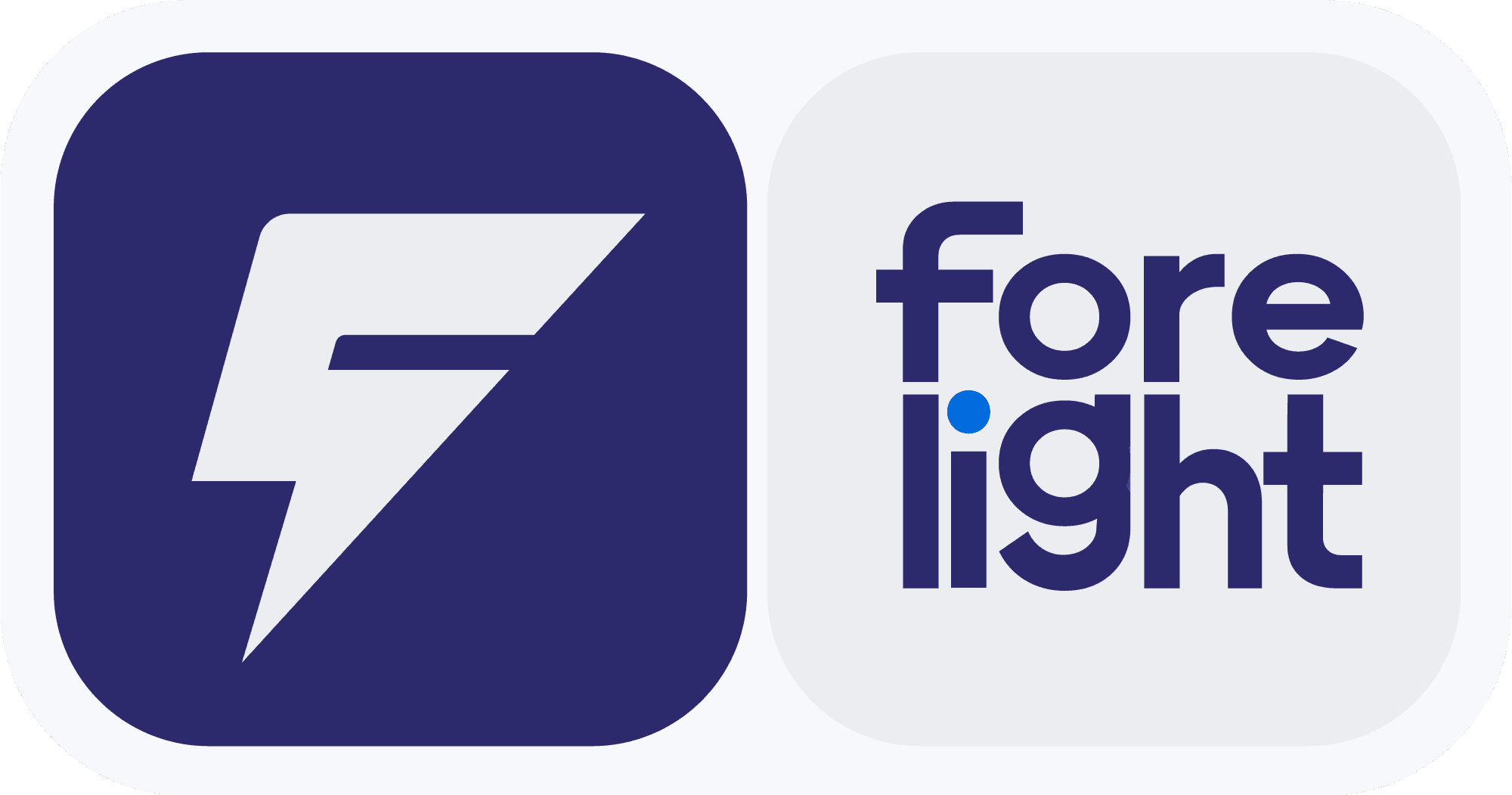
Don't waste any more time, give it a try yourself
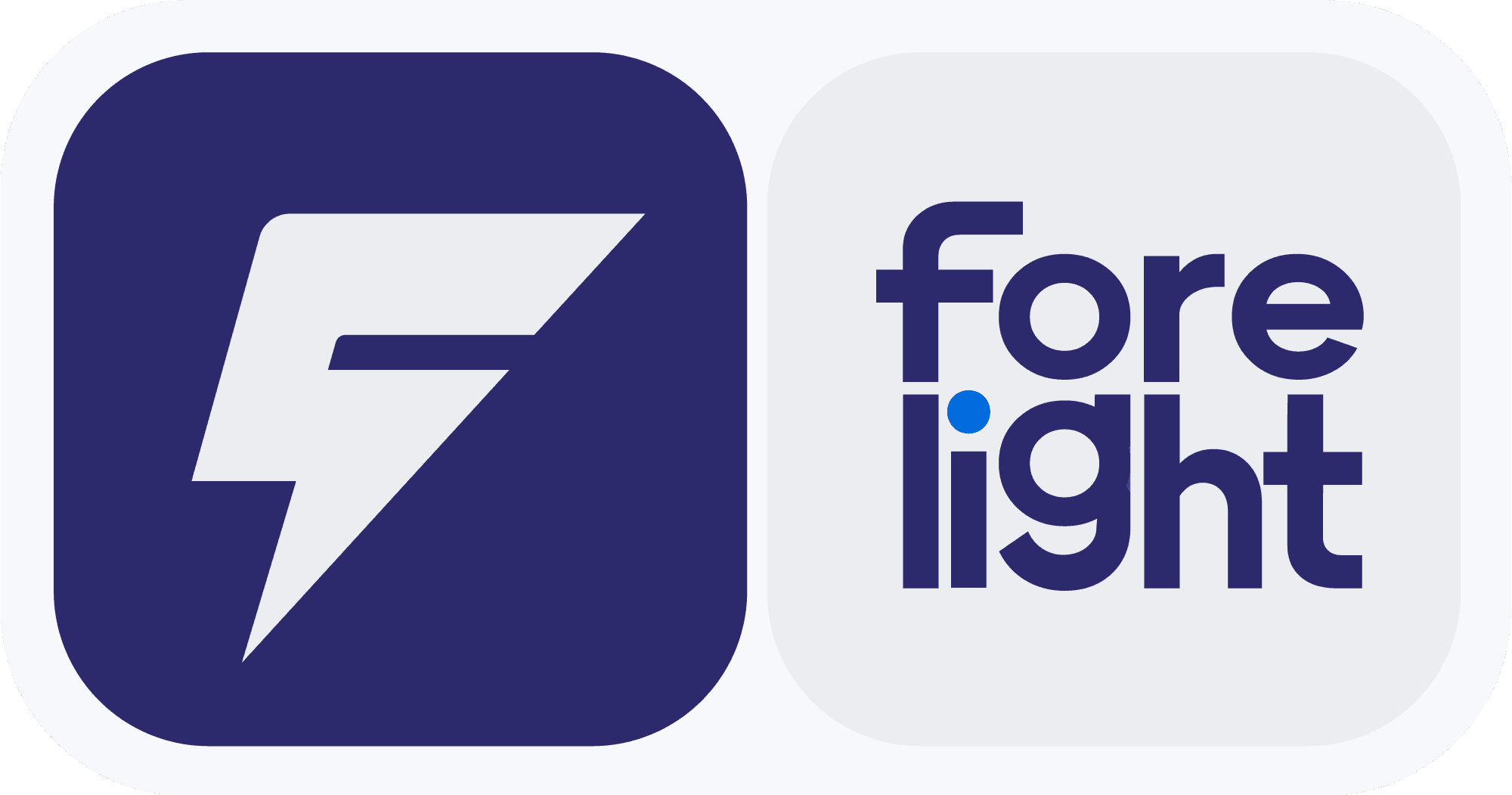
Don't waste any more time, give it a try yourself
Copyright © 2024 Forelight
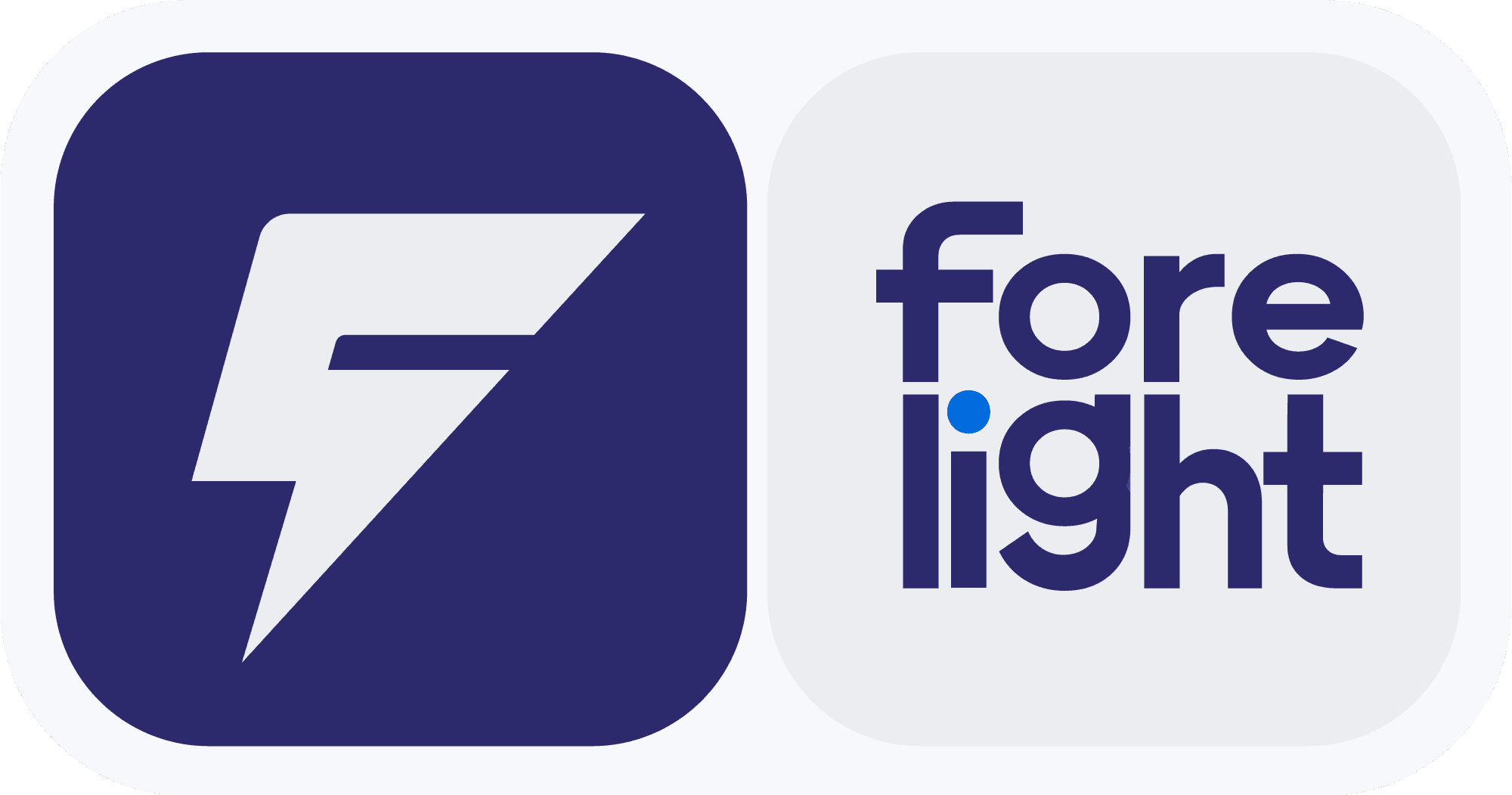
Don't waste any more time, give it a try yourself
Copyright © 2024 Forelight

